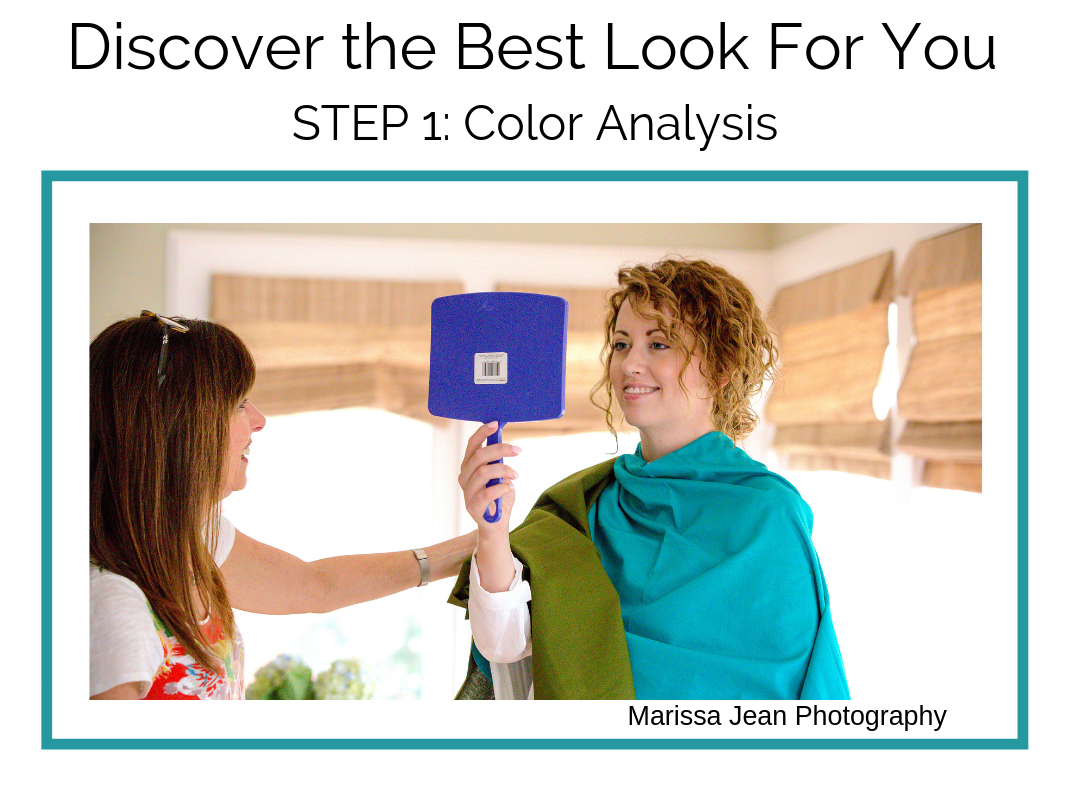MORE INSTRUCTIONS BELOW
Regardless of what you are downloading (or importing) …
There are two basic steps not just one, which causes some confusion.
- First you simply open the file you are downloading. But there’s one more step if you want to continually be able to access that file without having to go back to the link that opened the file.
- On a desktop or laptop look for this icon
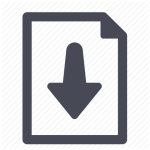 in the top right corner and click on it to download it to your computer. If you don’t do this it won’t be stored in your Downloads folder. Some people set up a different place to store their Download files, but the majority (probably you if you needed this little explanation) keep all downloads in their folder named Downloads
in the top right corner and click on it to download it to your computer. If you don’t do this it won’t be stored in your Downloads folder. Some people set up a different place to store their Download files, but the majority (probably you if you needed this little explanation) keep all downloads in their folder named Downloads - On a smart phone look for this icon
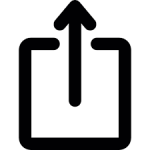 usually at the bottom, not the top, of the phone and click on it. After you download your eBook from the links above (I recommend to your smart phone), look for the icon to save or send a file at the top or bottom of your phone on the FIRST page of the eBook. Once you scroll past the first page of an eBook this save/share icon disappears? So if you don’t see it, be sure to scroll back up to the top of the document.
usually at the bottom, not the top, of the phone and click on it. After you download your eBook from the links above (I recommend to your smart phone), look for the icon to save or send a file at the top or bottom of your phone on the FIRST page of the eBook. Once you scroll past the first page of an eBook this save/share icon disappears? So if you don’t see it, be sure to scroll back up to the top of the document.
Once you have touched the ‘save’ icon, your phone will present multiple options at the bottom of the phone (for the iphone), for where to save your eBook, usually including the following:
![]()
![]()
![]()
![]()
- iBooks – have you ever noticed it looks like an image of the 10 commandments? (or the equivalent on Android phones, etc.)
- Dropbox, iCloud, GoogleDrive, and other cloud products.
- Files Folder on your phone
iBooks is the easiest place to store it because it puts the eBook in your library with all of your other books and you don’t have to select a file.
For those visual learners, here is what to expect on an iphone when you download your colors for example.
From the first page choose the save icon (pictured left below) and then you will see options presented to choose where to save your eBook (pictured right below). Once the eBook is put in iBooks for example, you won’t have to go through this process again. You will just pull up iBooks and this eBook will be sitting on a shelf like a book. It’s very handy if you haven’t used it before.
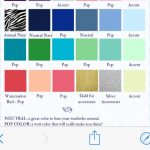
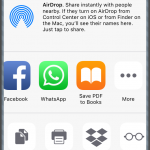
If you use iCloud, Dropbox, or some other cloud product, then you can select the folder in that cloud-based product where you want to store it so you don’t have to look all over the place for it.
Once you save it to that place (folder in the cloud, ibooks, saved files on your phone, etc.) that is where you will always go to pull up your tips for dressing your shape when you are shopping and working in your closet.
Please refrain from sharing your eBooks (show them oh yes!, but don’t give a copy of it) even with your BFF or mom, or sister, or daughter. I have made this eBook for clients who have paid for a style appointment either themselves or as a gift.
Let me know if you have any questions or don’t see an email from me with your eBooks. I am serious. I want you to email me if you don’t have access to your eBook because you need it on your phone for sure when you go shopping.
Sincerely, thank you for trusting me to help you discover the Best Look For You!